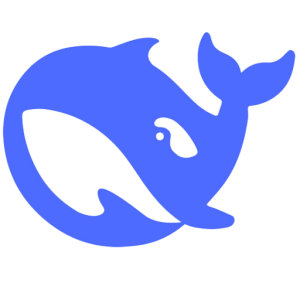
Connect Integrations to
Deepseek
Build advanced AI agents with Deepseek. Connect 600+ integrations, automate workflows, and deploy with ease using Metorial.
Environment Variables and Configuration
Properly configuring environment variables is crucial for security and flexibility when using Metorial with the AI SDK.
Required Environment Variables
Metorial API Key
METORIAL_API_KEY=your-metorial-api-key-here
This authenticates your application with Metorial's platform.
Model Provider API Keys
Depending on which AI model you're using:
# For OpenAI
OPENAI_API_KEY=your-openai-key
# For Anthropic
ANTHROPIC_API_KEY=your-anthropic-key
# For Google
GOOGLE_GENERATIVE_AI_API_KEY=your-google-key
Server Deployment ID
While not required as an environment variable, it's a good practice:
SERVER_DEPLOYMENT_ID=your-deployment-id
Setting Up Environment Variables
Local Development
Create a .env file in your project root:
METORIAL_API_KEY=mtl_xxxxxxxxxxxxx
OPENAI_API_KEY=sk-xxxxxxxxxxxxx
SERVER_DEPLOYMENT_ID=deployment-xxxxx
Important: Add .env to your .gitignore:
.env
.env.local
.env.*.local
Loading Environment Variables
Most frameworks load .env automatically. For Node.js, use dotenv:
npm install dotenv
import 'dotenv/config';
// Now process.env.METORIAL_API_KEY is available
Vercel Deployment
- Go to your project settings in Vercel
- Navigate to "Environment Variables"
- Add your variables for each environment (Production, Preview, Development)
Other Platforms
- Netlify: Site settings → Environment variables
- AWS: Use AWS Secrets Manager or Systems Manager Parameter Store
- Docker: Use
--env-fileflag or environment sections in docker-compose.yml
Using Configuration in Code
Basic Setup
import { Metorial } from 'metorial';
const metorial = new Metorial({
apiKey: process.env.METORIAL_API_KEY!
});
await metorial.withProviderSession(
metorialAiSdk,
{
serverDeployments: [process.env.SERVER_DEPLOYMENT_ID!]
},
async session => {
// Your code here
}
);
Validation
Always validate environment variables at startup:
const requiredEnvVars = [
'METORIAL_API_KEY',
'OPENAI_API_KEY',
'SERVER_DEPLOYMENT_ID'
];
for (const envVar of requiredEnvVars) {
if (!process.env[envVar]) {
throw new Error(`Missing required environment variable: ${envVar}`);
}
}
Configuration Object Pattern
For larger applications, create a configuration module:
// config.ts
export const config = {
metorial: {
apiKey: process.env.METORIAL_API_KEY!,
deploymentId: process.env.SERVER_DEPLOYMENT_ID!
},
openai: {
apiKey: process.env.OPENAI_API_KEY!
}
};
// Validate on import
if (!config.metorial.apiKey) {
throw new Error('METORIAL_API_KEY is required');
}
Different Environments
Use different variables for different environments:
# .env.development
METORIAL_API_KEY=mtl_dev_xxxxx
SERVER_DEPLOYMENT_ID=dev-deployment-id
# .env.production
METORIAL_API_KEY=mtl_prod_xxxxx
SERVER_DEPLOYMENT_ID=prod-deployment-id
Security Best Practices
- Never commit API keys to version control
- Rotate keys regularly (every 90 days recommended)
- Use different keys for different environments
- Restrict key permissions in your Metorial dashboard
- Monitor key usage for unusual activity
- Revoke compromised keys immediately
Troubleshooting
"Environment variable not found"
- Check your
.envfile exists - Verify the variable names match exactly
- Restart your development server after changes
- Ensure
.envis in the correct directory
"Invalid API key" in production
- Verify environment variables are set in your deployment platform
- Check for extra spaces or quotes around values
- Ensure you're using production keys, not development keys
Deepseek on Metorial
Power your Deepseek AI agents with Metorial's extensive integration library featuring over 600 tools and services. Our MCP-powered platform makes it incredibly simple to connect Deepseek models to the APIs and services your applications need. With Metorial's TypeScript and Python SDKs, you can add integrations to your Deepseek-based agents in just a couple of lines of code, eliminating weeks of custom integration development. Whether you're building code assistants, data analysis tools, or intelligent automation with Deepseek's advanced models, Metorial provides instant connectivity to productivity tools, databases, communication platforms, and more. Our open-source, developer-first approach means you maintain full control while we handle the complexity of authentication, rate limiting, error handling, and API versioning. Focus your engineering resources on creating unique AI experiences rather than maintaining integration code. Join the growing community of developers who trust Metorial to handle their integration needs while they concentrate on innovation and delivering value to their users.
Connect anything. Anywhere.
Ready to build with Metorial?
Let's take your AI-powered applications to the next level, together.
About Metorial
Metorial provides developers with instant access to 600+ MCP servers for building AI agents that can interact with real-world tools and services. Built on MCP, Metorial simplifies agent tool integration by offering pre-configured connections to popular platforms like Google Drive, Slack, GitHub, Notion, and hundreds of other APIs. Our platform supports all major AI agent frameworks—including LangChain, AutoGen, CrewAI, and LangGraph—enabling developers to add tool calling capabilities to their agents in just a few lines of code. By eliminating the need for custom integration code, Metorial helps AI developers move from prototype to production faster while maintaining security and reliability. Whether you're building autonomous research agents, customer service bots, or workflow automation tools, Metorial's MCP server library provides the integrations you need to connect your agents to the real world.